How to save a screenshot of a website to Dropbox
For pikwy.com to save screenshots to Dropbox, you need a Dropbox account and an auth token. This article describes how you can create an authorization token for your Dropbox account.
STEP 1. Create an app in your Dropbox account
1. Go to //www.dropbox.com/developers/apps and sign in to your Dropbox account.
2. Click the "Create App" button
3. Select "App folder" in the second step, with this choice in your Dropbox account will create a folder and all screenshots will be saved in it.
4. Give your app a name. This name will be a folder in your Dropbox account
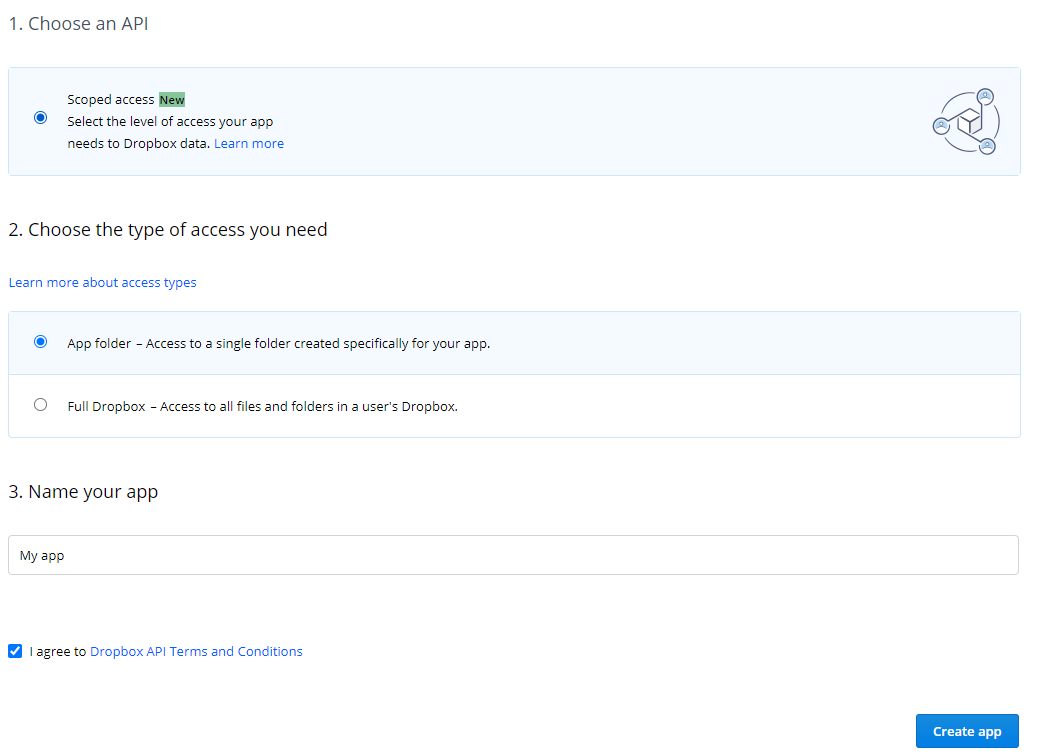
STEP 2. Set permissions
1. Go to the "Permissions" tab at the top of the page
2. Find the “Folders and files” section, check the box next to the “files,content.write” parameter to give rights to create screenshots of //pikwy.com in the specified folder.
3. Press "Submit" at the bottom.
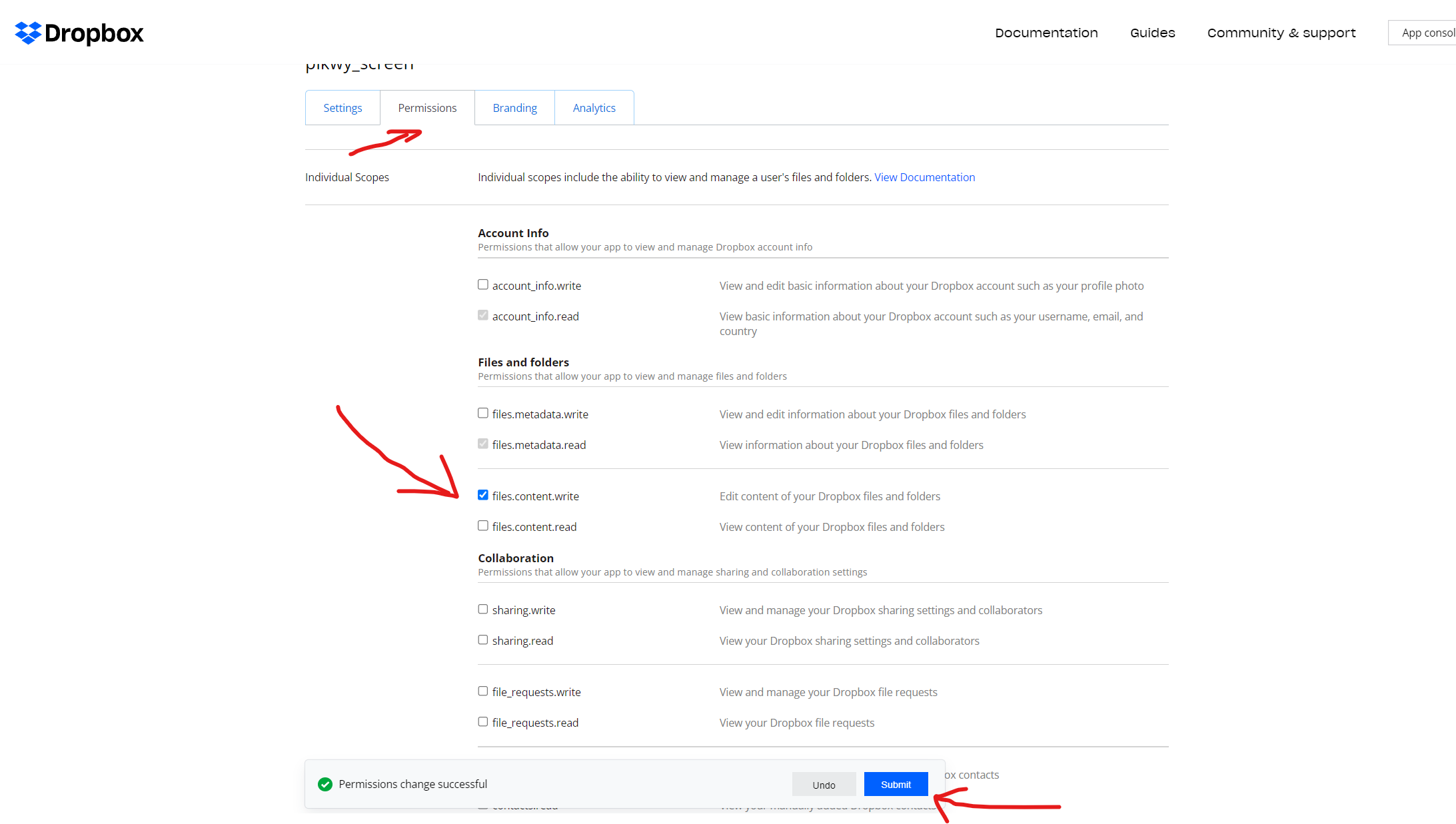
STEP 3. Generate access token
1. After the app is created, you will be taken to the App's settings page for the app. Scroll to the "OAuth 2" section, find the "Generate access token" section, click on the "Create" button.
2. Dropbox will create a token and you will see a string of letters and numbers that looks something like this:
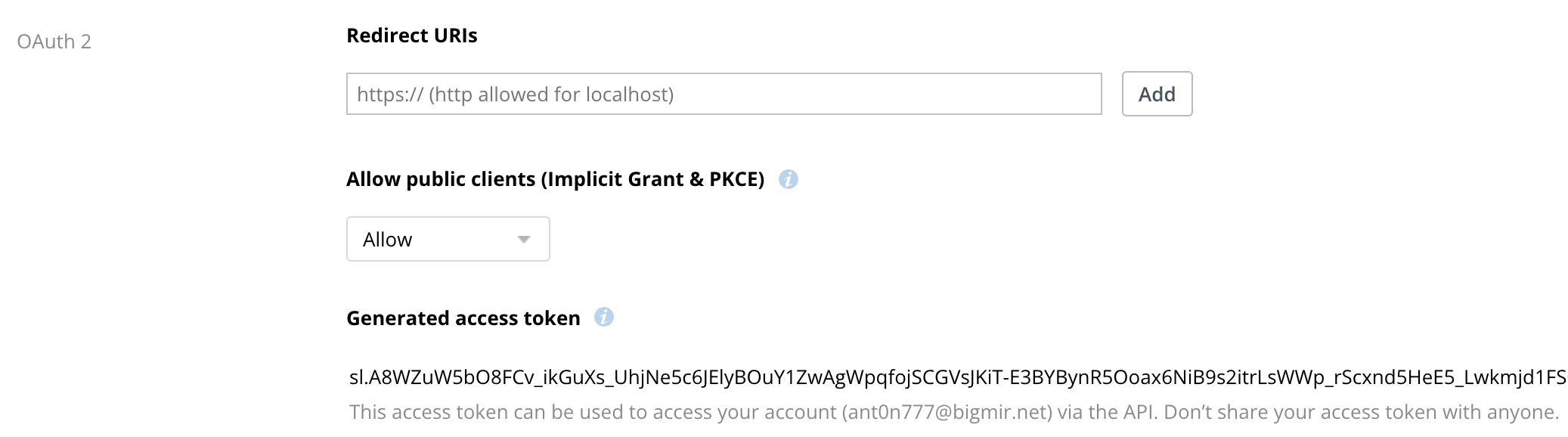
You must copy this token and specify it in the export_dbx parameter when requesting the pikwy api.
After that, the screenshots will be saved in your Dropbox folder.
Pikwy - screenshot service development team.